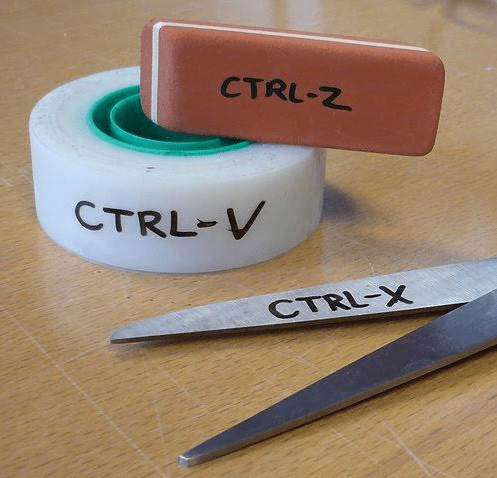Keyboard Shortcuts Everyone Should Know About
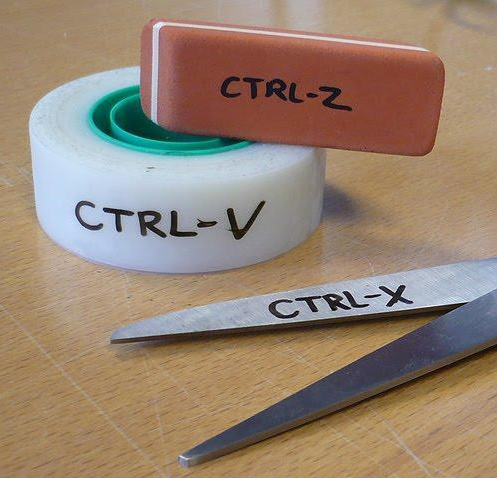
Keyboard Shortcuts Everyone Should Know About
Your keyboard is good for more than just typing random sentences on a page. It can perform full blown commands for your computer that you would otherwise do with a mouse. If you never use keyboard shortcuts, you are wasting a ton of time that could be better spent rejecting friend requests on Facebook or searching YouTube for Gangnam Style parodies. Are you ready to see what this bad boy can do?
Here are a few keyboard shortcuts everyone should know about.
Cut, Copy and Paste
The cut, copy and paste functions allow you to move information from one place to another on the computer. Rather than highlighting a sentence, right clicking on it, and then selecting copy, you can simply hit Ctrl+C after you highlight it. Then when you want to paste it, hit Ctrl+V. If you want to cut it, which removes the original entry completely, use Ctrl+X. This will make your transfers a lot smoother in the future.

Undo and Go Back
If you make a mistake in something you write or copy, you can always hit Ctrl+Z to undo your last step. A lot of programs don’t have undo buttons, but they still cooperate with the keyboard command. If you simply want to go back to the previous page you were on (either in a folder or on an internet browser), hit the Backspace button. This will help you avoid searching for that tiny arrow.
New Tab and New Window
If you want to open a new tab on your browsing window, hit Ctrl+T. This works on just about every web browser out there. If you want to open a new window entirely, hit Ctrl+N. This also works when you want to pull up a new document or if you want to pull up a second window for the folder you are viewing (usually to copy/paste things). Hit Ctrl+N right now and you’ll see what I mean.

Select All and Save
Selecting all of the content on a page is as easy as clicking Ctrl+A. Note that on an internet browser, you may end up with more content than you want (the names of the tabs and ads on a page). If you want to simply save something you are working on, hit Ctrl+S. I do this out of habit when I write, and it prevents me from potentially losing data if my computer dies.
There are tons of other shortcuts you can use, so feel free to explore different combinations. Once you master them, you’ll be able to save a lot of time when you type.
About the Author: Willy Chambers is a data entry manager for a Fortune 500 Company who teaches community computer classes at his local library. He loves helping people become computer experts.