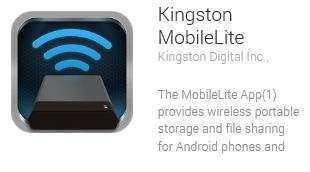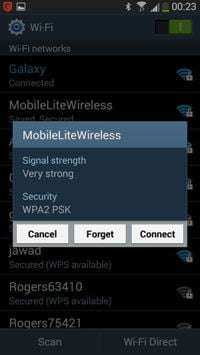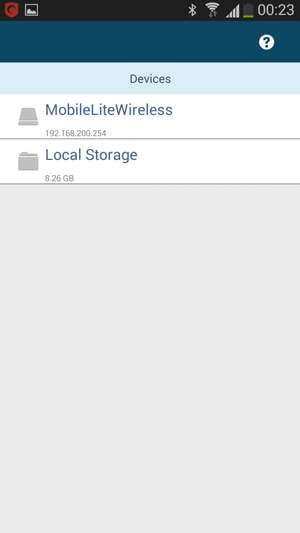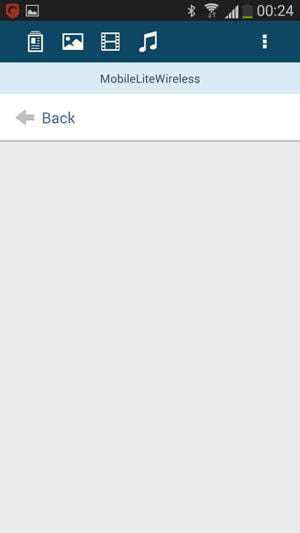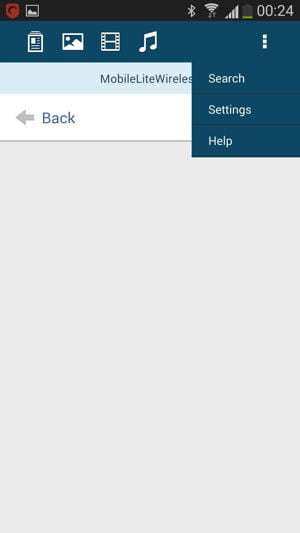The Kingston MobileLite wireless device has some pretty cool features which will keep you on using the device so many times which will make your life a little easier. From streaming to backing up your files ,and also being able to charge your smartphone.
What I like the most from the Kingston MobileLite Wireless is that you are able to stream files and even be able to play an HD movie from any device that is connected in the USB ports or SD card slot in the MobileLite Device.
Kingston MobileLite Wireless Review Video
The Kingston MobileLite Wireless package
What’s in the box
With the Kingston MobileLite Wireless you will be getting:
- MobileLite Wireless Device
- USB to micro USB cable
- Micro SD to SD Adapter
- Manual
Kingston MobileLite Wireless Review
[alert heading=”Kingston MobileLite Wireless Specifications” type=”alert-info” block=”false” close=”false”]
Inputs:
- USB , SD, Also with the SD adapter reads SD, SDHC, SDXC and microSD
File Systems :
- exFAT, FAT, FAT32, NTSF
Wireless Network :
- Wi-Fi 802.11g/n with wireless security (WPA2)
Battery:
- Rechargeable built-in Li-ion 1810mAh 3.8V
Dimension:
- 124.8mm x 59.9mm x 17.3mm
Weight:
- 98g
The MobileLite gives you the freedom to have access to your data from a wireless stand point making it a very portable device to carry around, not to only to have access to your files and being able to stream and backup files to charging your smartphone.
While you are connected to the internet, and also sharing files the Kingston MobileLite Wireless battery will last you up to 5 hours.
The Top View
On this side we see the 1 x USB and 1 x micro USB ports which you are able to plugin in a USB stick to charging your Smartphone.
On the other side we have 1 x SD card slot which is able to read from any of these cards: SDHC, SDXC and microSD with the SD adapter that is provided in the package
From the top view we see the LED indicators starting from the left we have the battery level, wireless connection and connection indicator.
Powering the device to connecting into the device via wireless is matter of seconds and you are ready to view the files via the app
[/vc_column_text][/vc_column][/vc_row][vc_row][vc_column width=”1/1″][vc_text_separator title=”Setting up the device” title_align=”separator_align_left” color=”orange” style=”double”][vc_column_text]
[blockquote cite=”High Tech Point Official Review” float=”left” align=”left”]
Beginning the setup is very simple and straight forward:
The first step is you will need to download the app via google play or the appstore:
App name: Kingston MobileLite
Next step is you will need to connect your phone wireless to the ” MobileLiteWireless” at this point it will be unsecured network but in the next few steps I will show you how to turn on the Security.
Once the app is opened you will see this menu the MobileLiteWireless and Local Storage being your smartphone
On the MobileLiteWireless menu you will see these selection at first if you don’t have anything plugged in you will see empty but as soon as you plug something in the USB or SD slots it will appear on this menu so you are able to stream or move files around.
On the top right hand side you will be able to go to the settings menu to setup the wpa2 security so other people are not able to connect your your MobieLite device
At this menu proceed to the Connection settings
Tap on the Wpa2 Security
Turn on Security and type in a password and that’s it about securing the device.
[/blockquote]
Kingston MobileLite Wireless Review
Now you can begin having fun with the device by having the freedom to be able to transfer files view files on the settings menu you are also able to setup the device so it is connected to your internet so you don’t always have to connect to the MobieLiteWireless network ( Settings than Network Connection and just connect to your WIFI connection)[/vc_column_text][/vc_column][/vc_row]